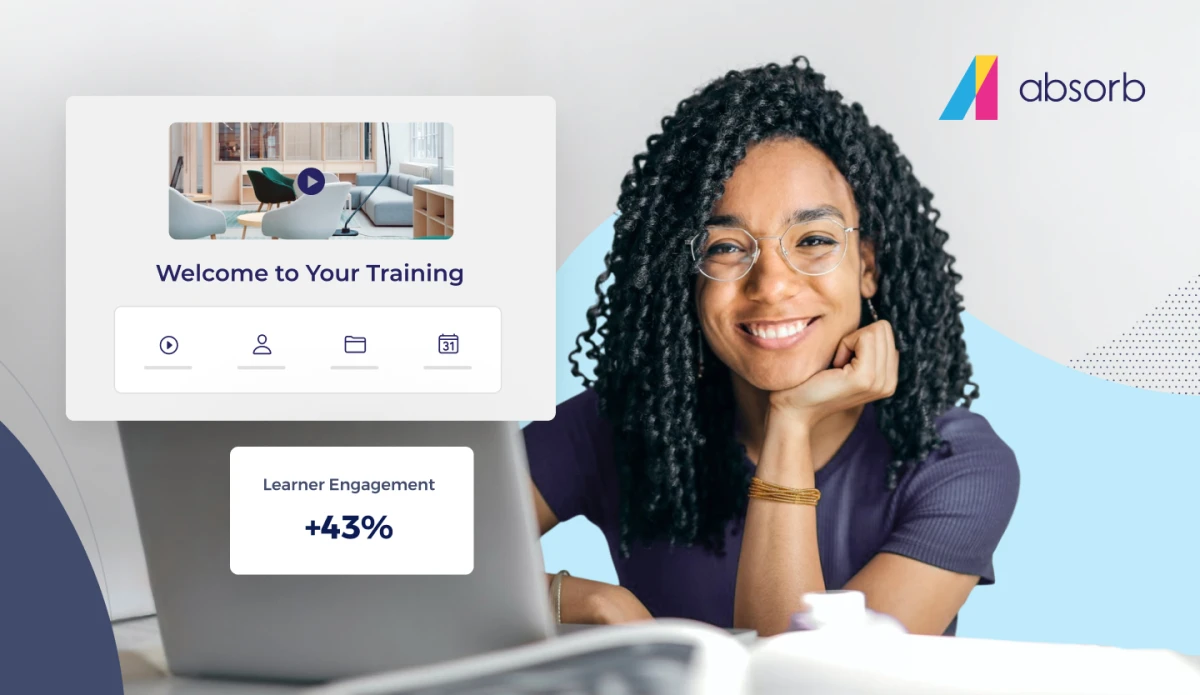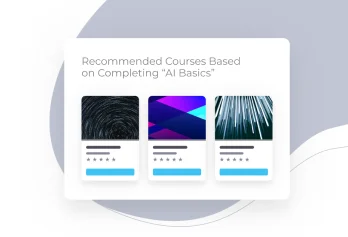We've passed the mid-way mark in our structured approach to setting up a learning management system. So far, we've examined the following:
- Part 1: The importance of a structured approach to setting up a learning management system. Also: "Consider Your Learners"
- Part 2: "Perform a Content Inventory Audit"
- Part 3: "Establish Who Needs What Content"
- Part 4: "Define Administrative Roles and Create Admin Accounts"
- Part 5: "Create Learner Groups and Placeholders for Identifiers"
STEP 6: Import, Configure, and Test Content If you have a large amount of content, this will be the most time-consuming part of your new LMS implementation. Being a strategic LMS super administrator, you realized the scope of the effort in `STEP 2: Perform a Content Inventory Audit’ and consequently may have created a number of course manager admin accounts in `STEP 4: Define Administrator Roles and Create Admin Accounts.’ So, you won’t need to tackle this alone.

If you don’t have a lot of existing content, you’ll of course work through this step fairly quickly. In this step, you’ll:
- Create within the LMS topic areas or categories for your content to match the topic areas you identified in your content inventory document
- Import or create the relevant content within those categories
- Configure the communication templates associated with your content. These messages and/or e-mails will be how the system informs learners of events. Templates may include:
- Enrollment messages
- Reminders
- Completion messages
Depending on the features of your LMS and the specific requirements of your learning initiative, you’ll then need to configure your content. Here are some common settings you may need to adjust:
- Images associated with a course
- Course prerequisites
- Course expiration settings
- Cost of the course if it will be sold and if your LMS contains eCommerce capabilities
- Passing grades of exams
- Education units issued by completing the course
- Certificates issued upon successful completion of individual courses

TIPS:
If you have a very large amount of content, considering tackling the content associated with your highest priority learning requirements first. You can then proceed with the other steps in this document and go live with the most urgent content first. You can continue adding new content while learners are completing their high priority courses. Broadband internet accounts are designed for fast downloading of information. Unfortunately, their upload speeds are much slower. The result is that downloading a 100 MB file video file may go quickly but uploading such a file can take longer. If you have a lot of content to upload, speak to your vendor about options. They may import the information for you or provide you with a way to batch upload a large number of files. Do you have a many courses that are very similar? (A common course type we see is a video followed by an exam of some type.) If so, you might be able to create one course, configure its settings, make duplicates of it in within your LMS, and then replace the title, video, and exam. Another common example might be instructor-led courses. Duplicating a course and changing the title, date/time, venue, and instructor may save you time over creating each from scratch.